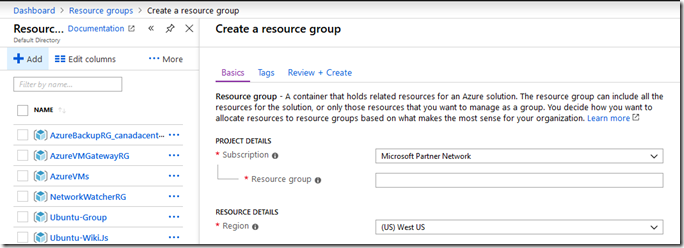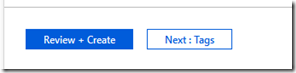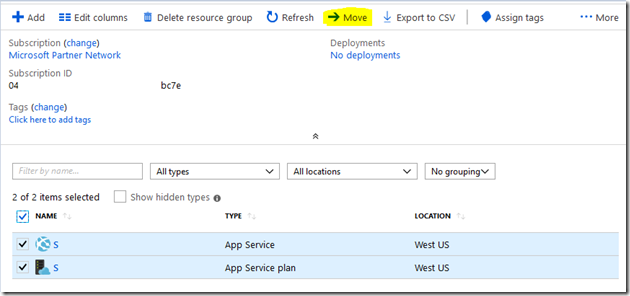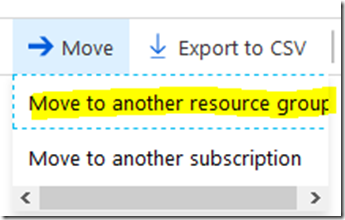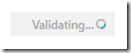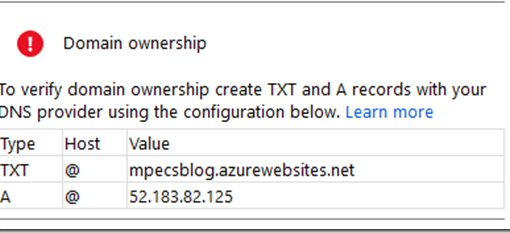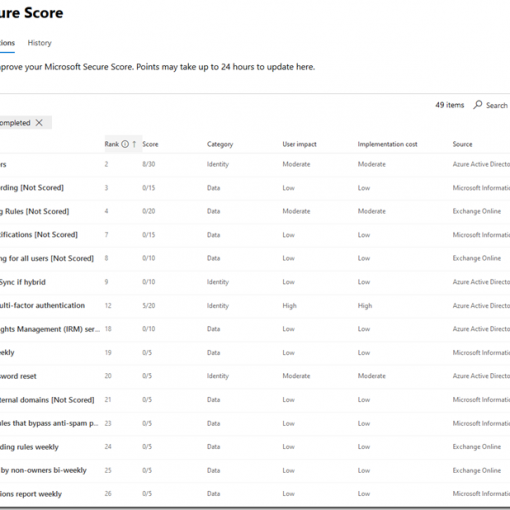We set up some resources initially for a client setup. But, in the end we need to have several small Web Apps in the same Resource Group so we went to rename it.
There is _no_ way to rename an Azure Resource Group in the portal. :S
So, we click in to the Resource Group we want to change and take a snip of the current settings.
Then:
Click the Add button:
Choose the correct subscription and give it a name. Then choose the Region.
Click the Review + Create button.
It all looks good? Then, click the Create button.
Once the Resource Group is finished being set up then we move on to getting the existing resources into the new group.
Click on the no longer needed Resource Group.
Select all of the resources to be moved then click the Move button
Choose the Move to another resource group option.
When the next blade comes up it may take a minute before the existing resources populate the Move these resources to dropdown list.
Choose the correct list, tick the I understand… and then the OK button.
Then we wait. 🙂
We needed to be patient. Then, once the process was complete the portal still showed the resources sitting in the old Resource Group. It took a few refreshes before the correct Resource Group showed up with the resources in it.
We then had an appropriately named Resource Group and were able to move on.
Hopefully, the Azure Portal folks will get to putting a Resource Group rename process in place at some point.
Philip Elder
Microsoft High Availability MVP
MPECS Inc.
www.s2d.rocks !
Our Web Site
Our Cloud Service